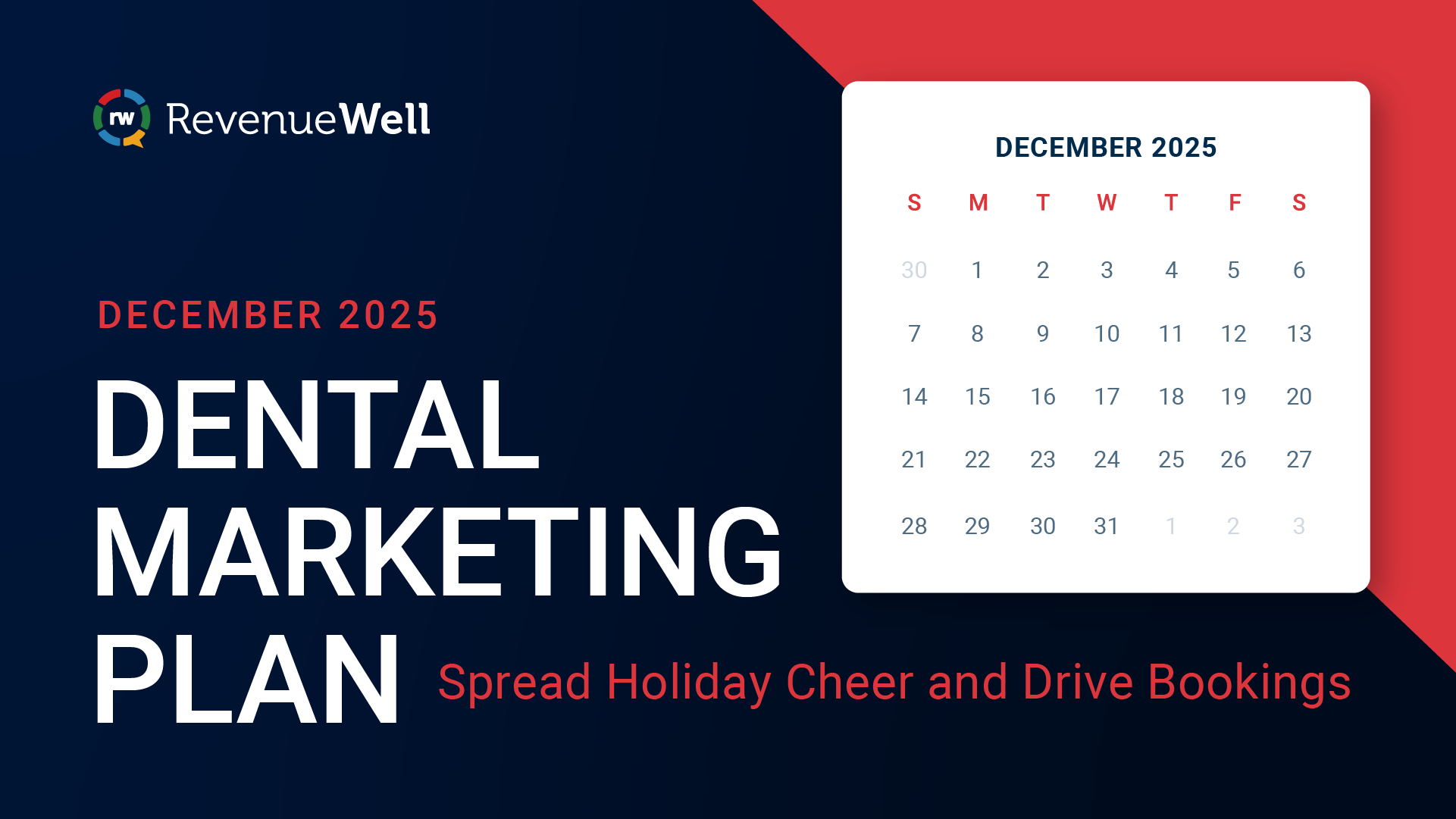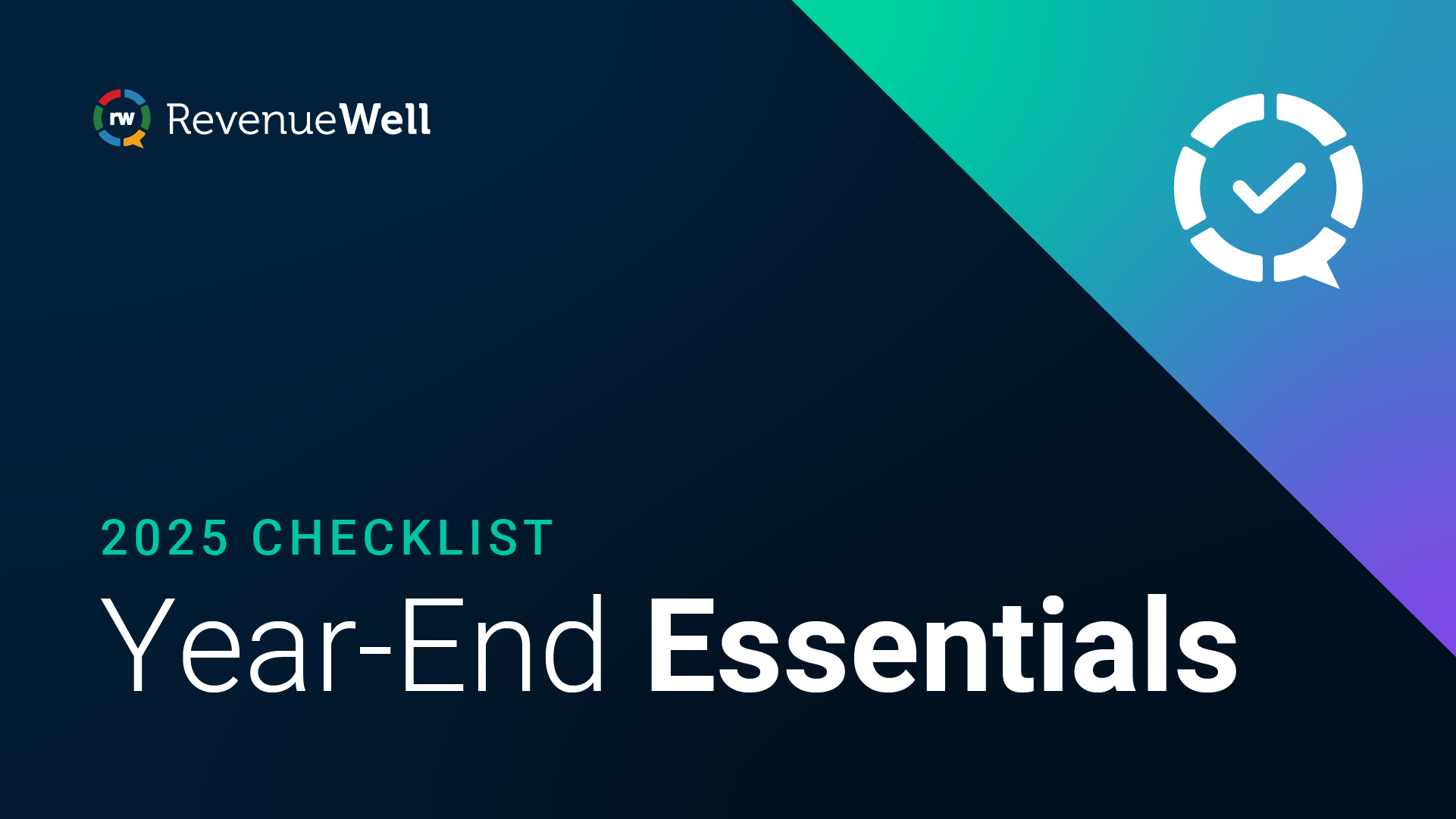How to Create a YouTube Channel for Your Practice

In this guest post, Grow Practice Grow CEO Sean Hamel walks us through how to set up a fully functional and thriving dental practice YouTube page.
By now you have (hopefully) seen some of my blogs about the amazingness that is video marketing. It’s truly a remarkable thing, especially for dental practices since online traffic and search continue to be dominated by video content. I talked last month about how to use your phone to create amazing, affordable video.
The easiest way to incorporate and share that content through Revenuewell is to set up a YouTube channel. You can truly maximize your Revenuewell subscription by adding video to your patient communications. Aside from Google, YouTube is a powerful hub of search activity — a place where your dental practice can thrive!
In this guide, we’re going to cover how to properly setup your YouTube channel for ultimate marketing success!
There are six basic steps to getting up and running:
- Getting started: Creating and registering a Google account
- Creating your YouTube channel
- Channel optimization for search
- Add links and pertinent details to your channel
- Upload a profile photo and cover art
- Add video content that is optimized for search
Creating Your Dental Practice YouTube Channel
Getting Started
You must have a Google account to use YouTube (Google owns YouTube).If you have a Gmail, great! Go to YouTube's homepage, and click “sign in” in the top right corner. Badda bing, you’re in!
If you don’t have a Google account, it’s quick and easy to set up. I would recommend you set one up, for the practice, so that no one has a personal account attached (yourpracticename@gmail.com), but that’s just me.
While on YouTube's homepage, click the “sign in” button in the top right corner. From there, you’ll hit the Google sign-in page where you’ll click “more options”. Then click “create account”.
Create Your Channel
Once you’re signed in or set up, you are ready to create your channel. Keep in mind, YouTube is currently in the process of switching from their “classic” design to their new YouTube Creator Studio platform. This means things are going to be continually evolving and buttons and menus will likely be moving around. You can reach my team and I if you get stuck or have questions with regard to properly setting up your new channel. Now then, let’s go!
While on YouTube's site, click the gear icon in the top right corner. This icon will represent both your YouTube account and your Google account.
In the drop-down menu you will see “settings”. Click there.
From there you’ll land on the overview page of your account or channel. Under “Your Account” you will see the option to create a new channel. Click there.
Next, you are going to want to create your Brand Account. Use the practice name here or your name if you are wanting to create video content, but aren’t the practice owner or are an Associate. The name can be anything you want it to be, but make sure it's consistent with how you represent your practice in other social channels.
After entering the name you get a prompt to verify your account with a phone call or text message. It’s simple: you just enter the code you receive and voila, you’re confirmed!
Now comes the fun part! It’s time to head to your channel dashboard and start customizing your account.
Channel Optimization for Search
What good is creating amazing content if no one is watching it? You are going to be sharing your videos directly with patients. And in order to maximize the value of that traffic, your channel needs to be properly set up with relevant content that's easily discoverable and accessible.
Let’s start with the basics. At the channel dashboard, click “customize channel”.
Next, you will land on the channel overview page. Click “about” in the page menu. Now it’s time to enter basic information about your channel like location, description, contact information, and links. The location description is obvious, but the channel description should let users know why your channel exists and what kind of content you’re going to be posting.
Have some fun here and try to use those trusty, dusty keywords you’ve likely heard about on your marketing journey. Highlight specific services, aspects of your patient experience, geographic data, etc.
Links are important to create as well! Don’t pass these up. You can connect your website, Facebook, and other social media platforms to your YouTube channel art.
Optimizing for Search
*IMPORTANT STEP HERE* This is a process that has received a major overhaul since YouTube transitioned from their classic creator.
To create these edits, you’re going to want to click your Google/YouTube profile image in the top right corner. In the drop down, you will see “Creator Studio” next to your name. Click there.
This will take you to the new “Creator Studio” that YouTube is building. It’s in Beta stage now, so remember this will likely change. Once you’re in the new channel dashboard, click “settings” from the left menu.
When the “settings” menu pops up, choose “Channel” from the left menu. Here is where you will enter keywords that help your channel, and your content, get found by users. Add dental terms, geographic terms, certain procedures you want to highlight, etc. Load it up here!
You can also click on “branding” in this tab to add a watermark of the practice logo or name to every video you upload. This is not needed, but it’s great for name recognition and conditioning folks to your logo!
You can continue down the left menu to create “defaults” for your videos as you upload them. Doing this really takes the tedious work out of creating content if you plan on posting a lot (which I hope you are).
One last thing — be sure to choose “other settings” on the left menu — then click “Advanced Channel Settings”. Here you will want to link Google Ads and connect your Google Analytics accounts.
Upload a profile photo & cover art
Your profile photo will be linked to your Google Account. In order to update it, just click on the circle next to your name on your YouTube dashboard. You will see an “edit channel icon” message pop up. Click “edit” and that will land you in a spot where you will update your profile photo. Dimensions of 800 x 800 are recommended.
Channel Banner Image
An issue we come across for dentists is having an image that will respond to the various dimensions and user experiences of YouTube traffic. Whether it’s phone, desktop, or TV, your banner image will need to be able to change. Fortunately, YouTube has a great upload template for creating your image. Minimum dimensions are 1546 x 423.Keep any photos and the practice name and contact info near the center of the image.
Add Videos That Are Optimized for Search
SEO is an important aspect of your practice marketing. YouTube is no different. If you want content to be found and viewed, you have to take the time to set it up for success.
First, the title. Have a clear and concise title for each video you post. Make it compelling and interesting. Don’t just use “Practice Update, May 2019”. That’s boring. Try things like, “5 Ways Your Kids Are Brushing Wrong." Compel people to watch.
The description is only a thousand characters. That said, please, please remember that the user is on YouTube to watch videos. They are not there to read a wall of text. Keep it short and light. Put the most important information in the first three lines of text and include a link to your website or another CTA (call-to-action).
Tag Your Videos
Tags help YouTube understand what your videos are and what they are about. By using tags, YouTube can associate and recommend your video and channel to similar producers, widening its reach and lifespan. Tags and title help users find your video and help YouTube’s algorithm find your videos. Make it short and to the point, but do not mislead or be dishonest to get more views. If you do, you will be penalized. It’s simply not worth it.
Conclusion
That’s it! Boom! You’ve created a YouTube channel for the practice and you’re ready to upload optimized content for your marketing. Use these videos on your website, social media, and in your Revenuewell patient communications. Prepare to engage your audience like never before, and start building your own dental tribe!
Learn more about how RevenueWell improves case acceptance and creates more close-knit relationships between dentists and their patients.