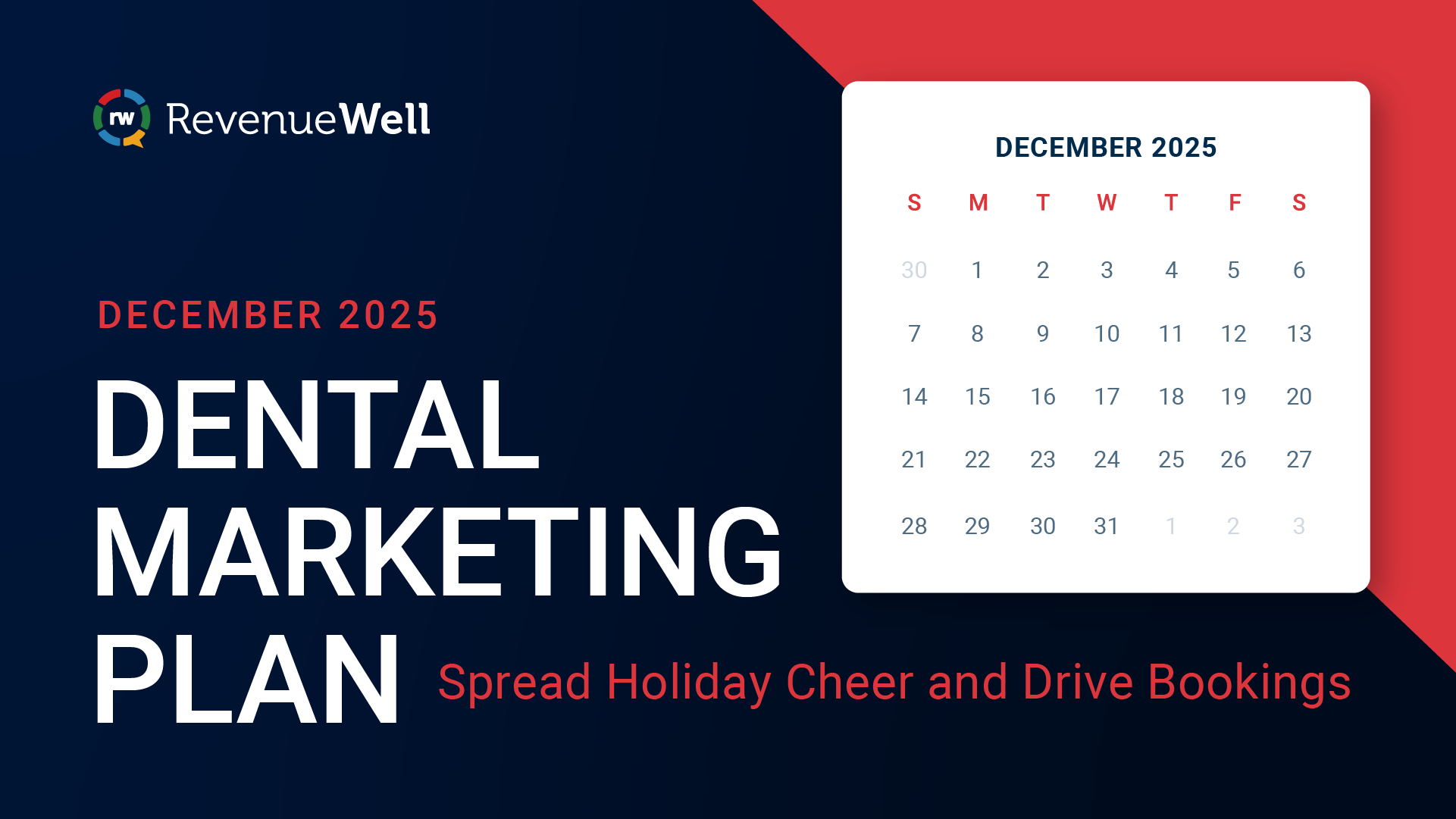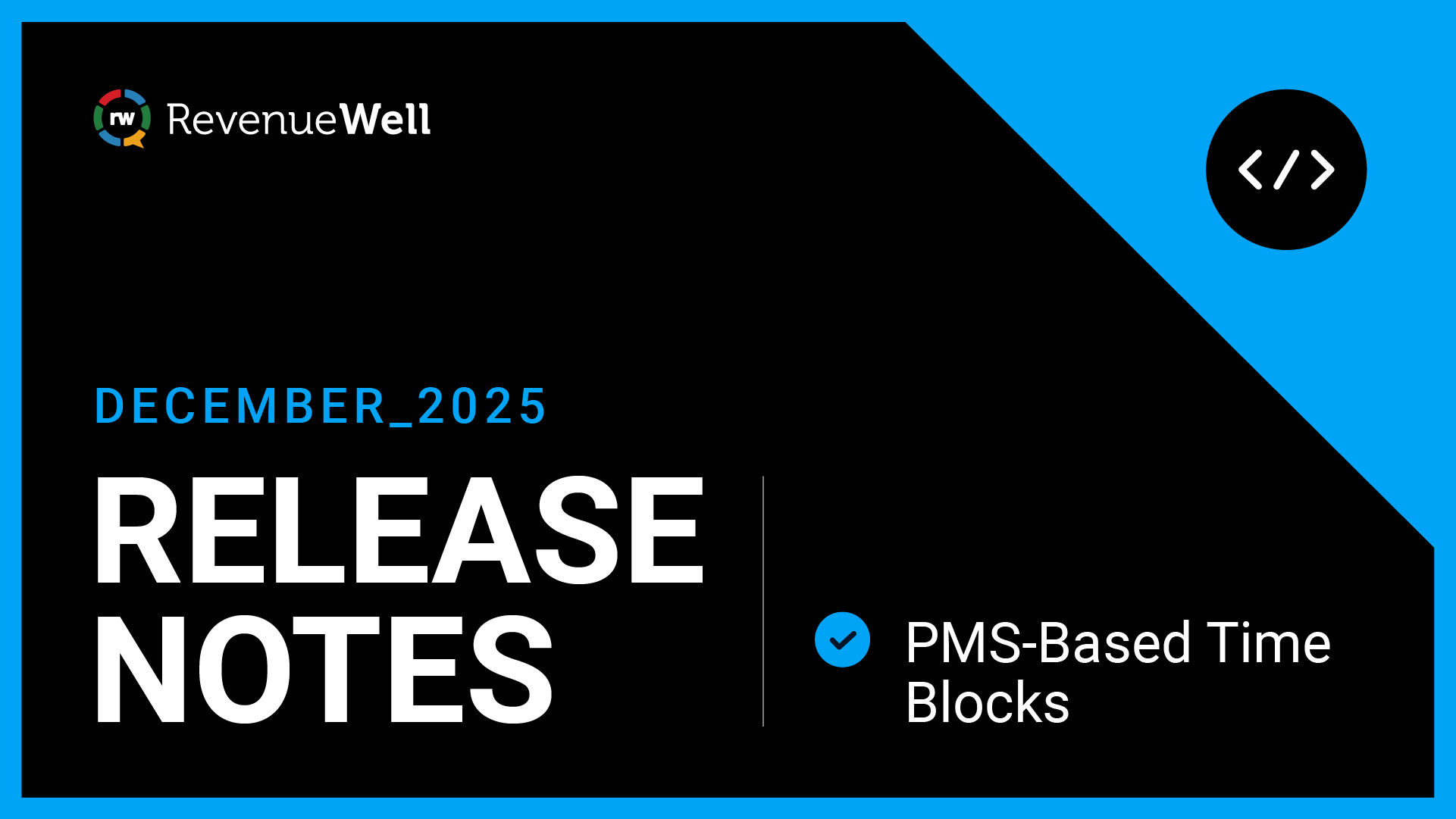September 2025 Product Release Notes
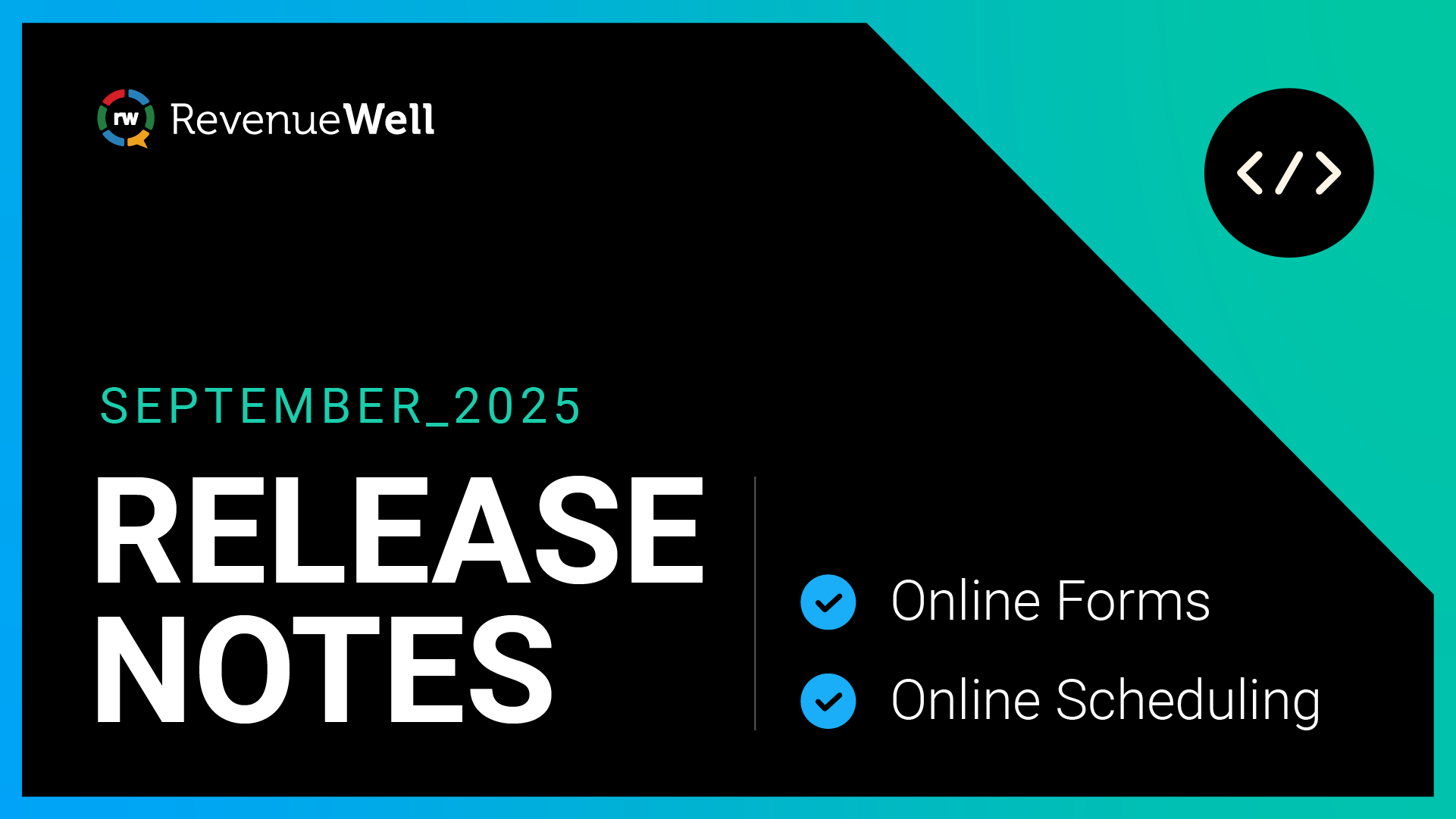
This month’s updates to online forms and online scheduling are all about efficiency for your team and convenience for your patients.
Online Forms
Save time for your team and your patients. You can now pre-fill known patient details before sending out forms and add a provider signature field where needed. That means less duplicate work, quicker form completion for patients, and the right providers signing the right forms.
Pre-Fill Patient Forms
How it works:
- From the Assignments tab, select your patient and click the new Pre-Fill Values button.
- Add any information you already know like their name, date of birth, etc.
- Save it, and when the patient opens the form, those fields will already be filled in.
Assign Forms to Providers
How it works:
- Edit or create a form and add the Provider Signature field.
- From the Assignments tab, choose the provider with the Assign Signature button.
- The provider can sign from the Submissions tab. They’ll see a blue “Please Sign” button when logged in.
- Use the new Signatures filter to quickly find which forms still need signing.
Head over to the Help Center for more information online forms.
Online Scheduling
Stay in control while giving patients 24/7 booking access. With flexible appointment settings and pre-built appointment request forms, you decide what patients can see and book online. You choose how hands-on (or off) you want to be with scheduling with options for automatic appointment writeback to your schedule and PMS or manual approval for more oversight.
Here’s where you can access the Online Scheduling settings:
1. Click on the Settings gear icon.
2. Select Scheduling in the settings menu.
3. You can customize your availability, appointment types, and more. Here you'll see the following:
- PMS Sync: A toggle that enables appointments, approved appointment requests, and rescheduled and canceled appointments to writeback to their PMS. Writeback capabilities are dependent on PMS compatibility.
- Appointment Request Form: It's a link to the practice’s appointment form for patients to book an online appointment.
- Default Online Scheduling Availability: The practice can set its hours of availability for online scheduling.
- Online Scheduling Settings: This is where you structure your practice availability, including appointment frequency, any booking limitations, and how far appointments can be requested in advance.
- Appointment Types: The appointment types the practice has available.
Check out this Help Center article for more details on both online.