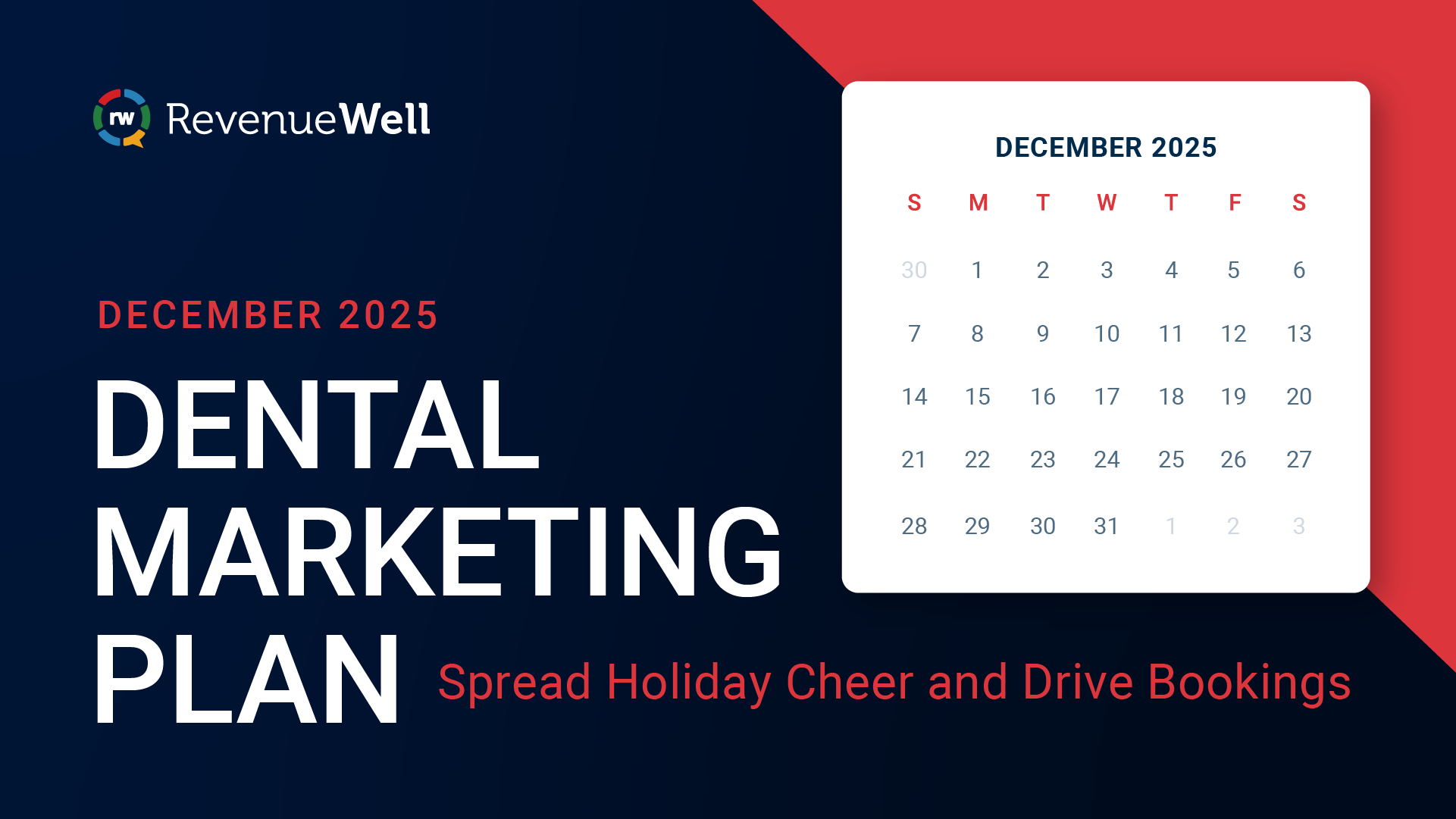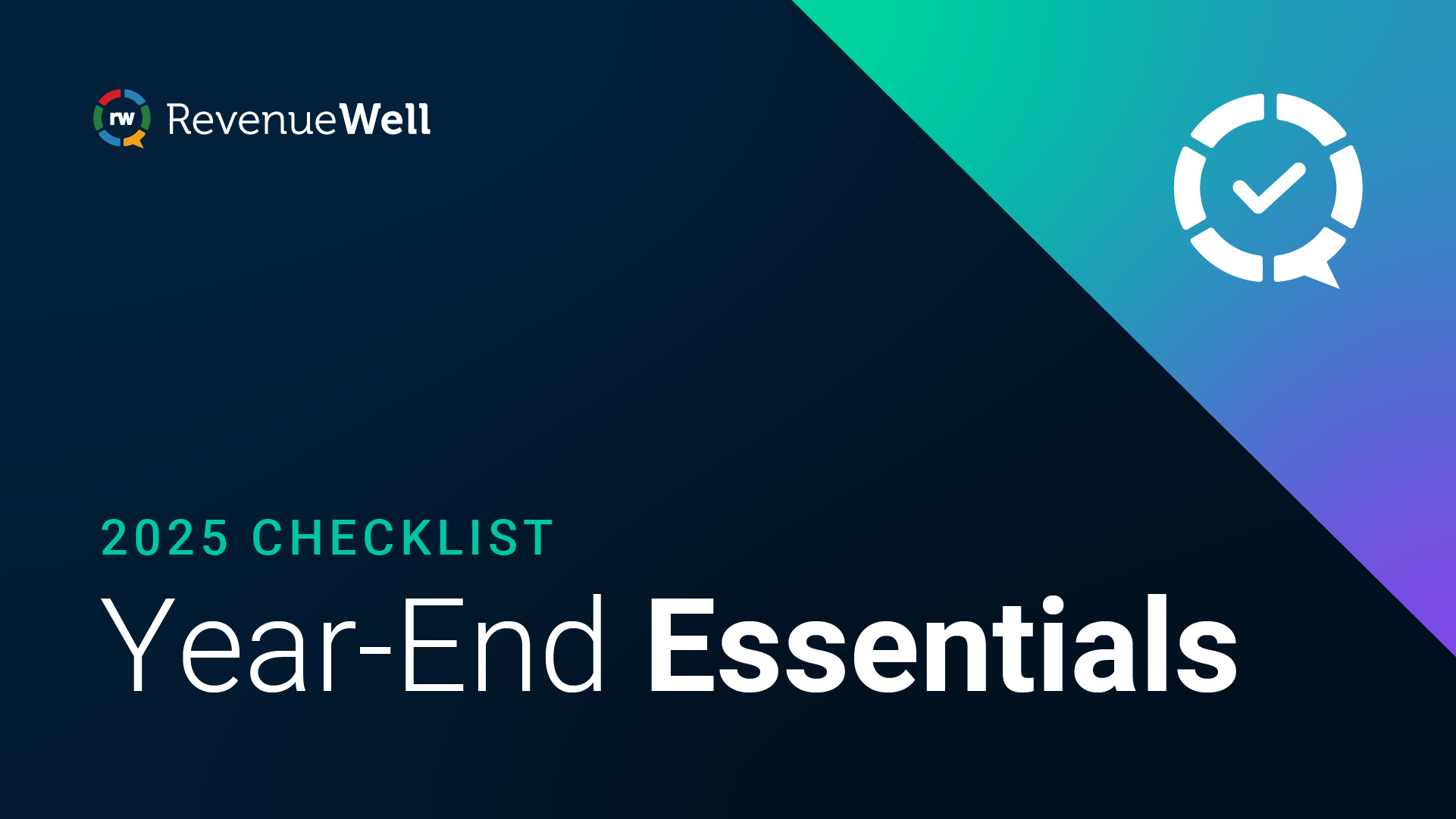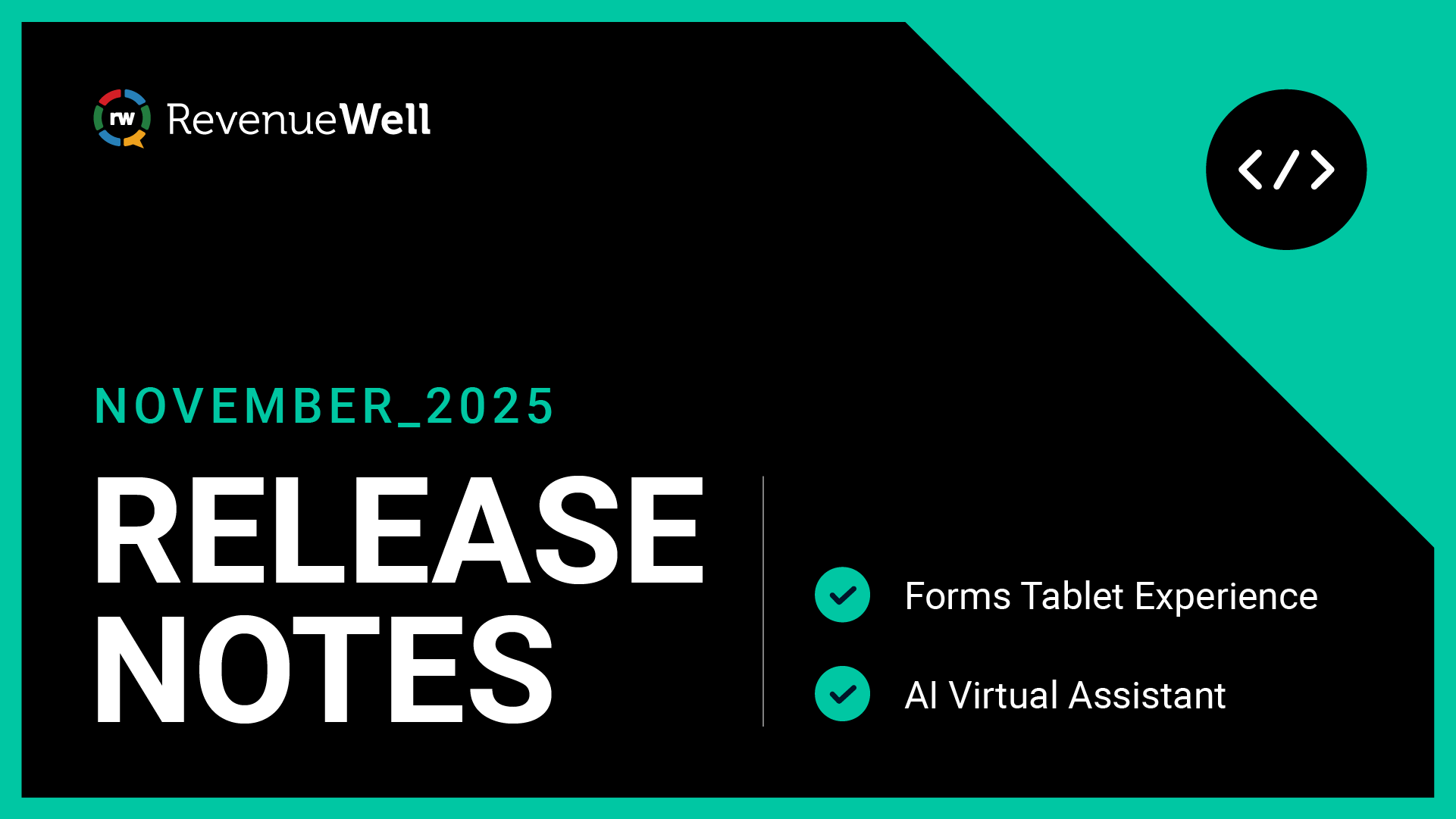October 2025 Product Release Notes
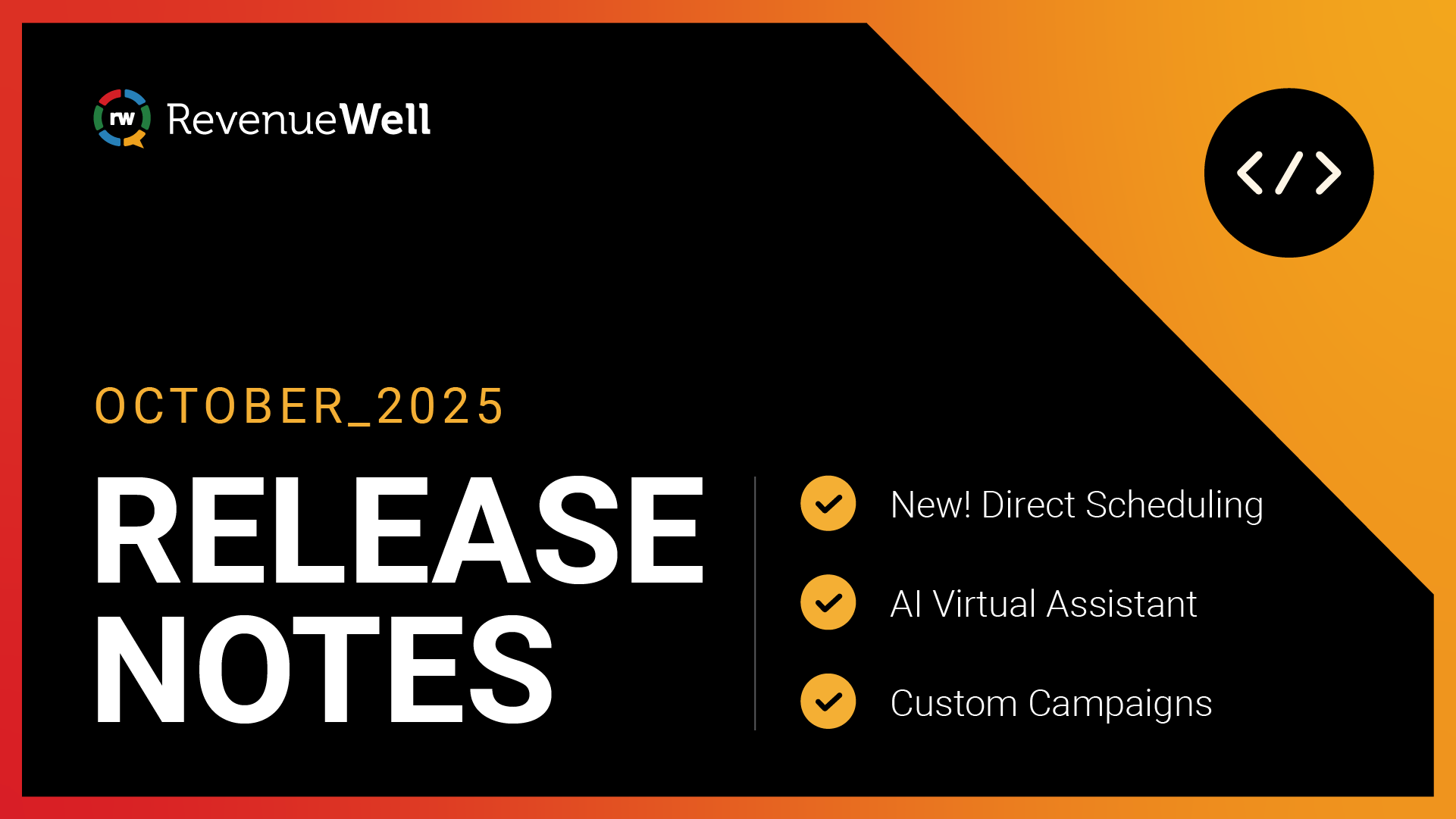
In this month’s release, you have the option to send certain appointment types straight to your schedule and PMS without your approval, a quicker way to follow up with patients who want to reschedule or cancel an appointment with your AI Assistant, and campaign enhancements including visibility into the filters, subject lines, and performance metrics used for each send helping you better understand the impact.
New! Direct Scheduling
Direct Scheduling enhances Online Scheduling by letting appointments flow straight into your RevenueWell Scheduler and PMS. No extra approval needed. You set the rules, and your online scheduler books appointments around the clock. Just head to your Settings to enable Direct Scheduling and decide which appointment types to auto-write back.
*Direct Scheduling is available for current Marketing Platform customers. Prefer to maintain oversight of certain appointment types? No problem, you can choose which appointment types still require your approval, so those will continue to come in as requests for you to review first.
*Direct Scheduling is available for Marketing Platform customers with the following PMS versions: Eaglesoft v18+ (Agent 7.213.9.0), Open Dental v22+, Dentrix v23+, or Dentrix Ascend
Check out this Help Center article for more details on both online and direct scheduling.
AI Virtual Assistant
A new toggle has been added to the AI Virtual Assistant settings section. When a patient sends a reschedule or cancellation request for an appointment, you’ll see a Notify Patient Toggle in the Details View. You can turn it on, and Messenger will pop up with a ready-to-go message template based on whether you accept or decline the request. You have the option of editing the message before sending it. This speeds up the follow-up process and allows you to stay on top of communicating appointment changes with patients.
Head over to the Help Center for more details.
Custom Campaigns
In custom campaigns, practices now have more visibility into the filters used, including subject line and campaign name, making them easier to find. Practices can also see the revenue per visit for each campaign that’s been sent in the Overview page. This helps you quickly understand which patients were targeted and how each campaign performed.
Visit the Help Center for more information on custom campaigns.