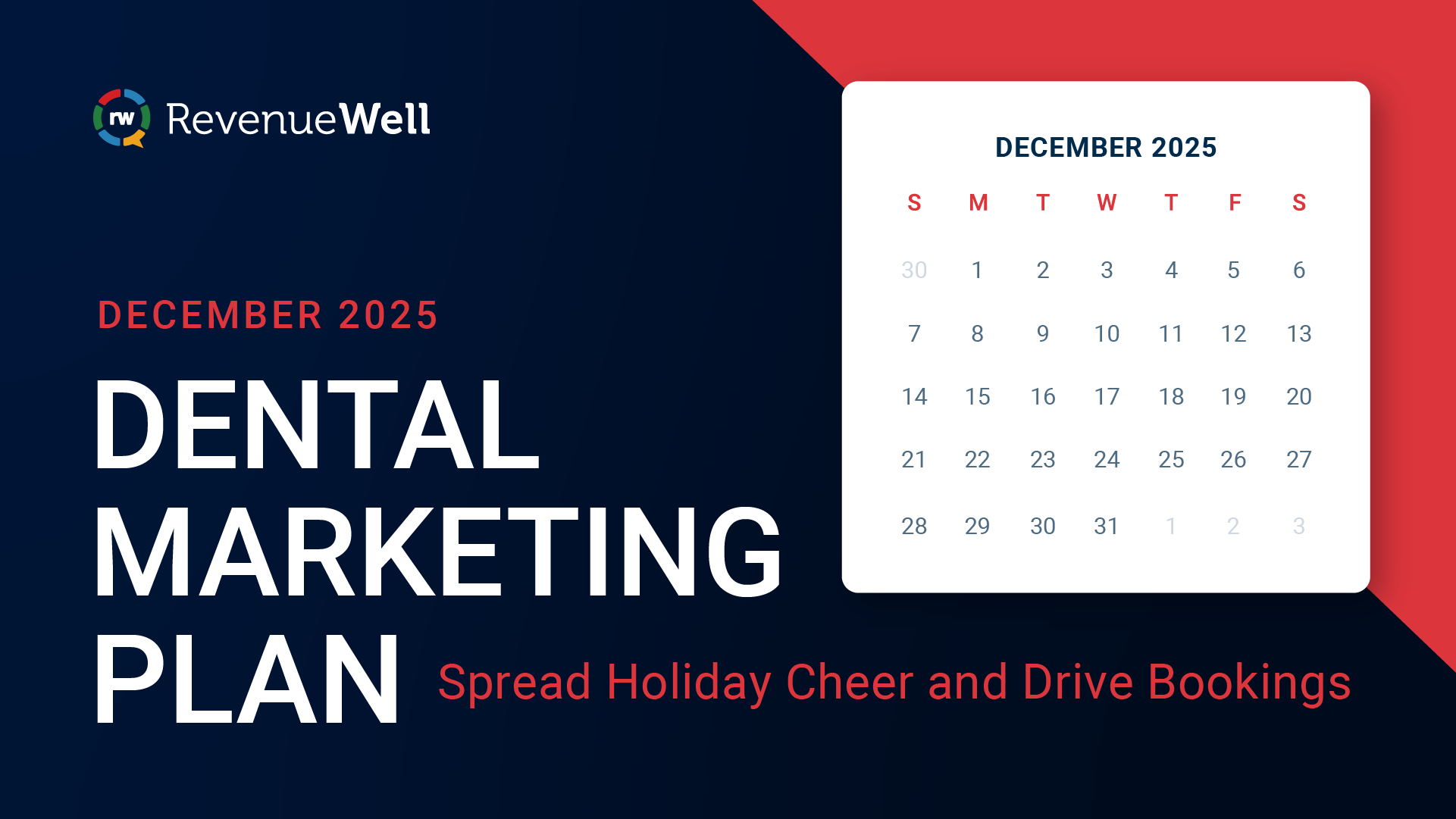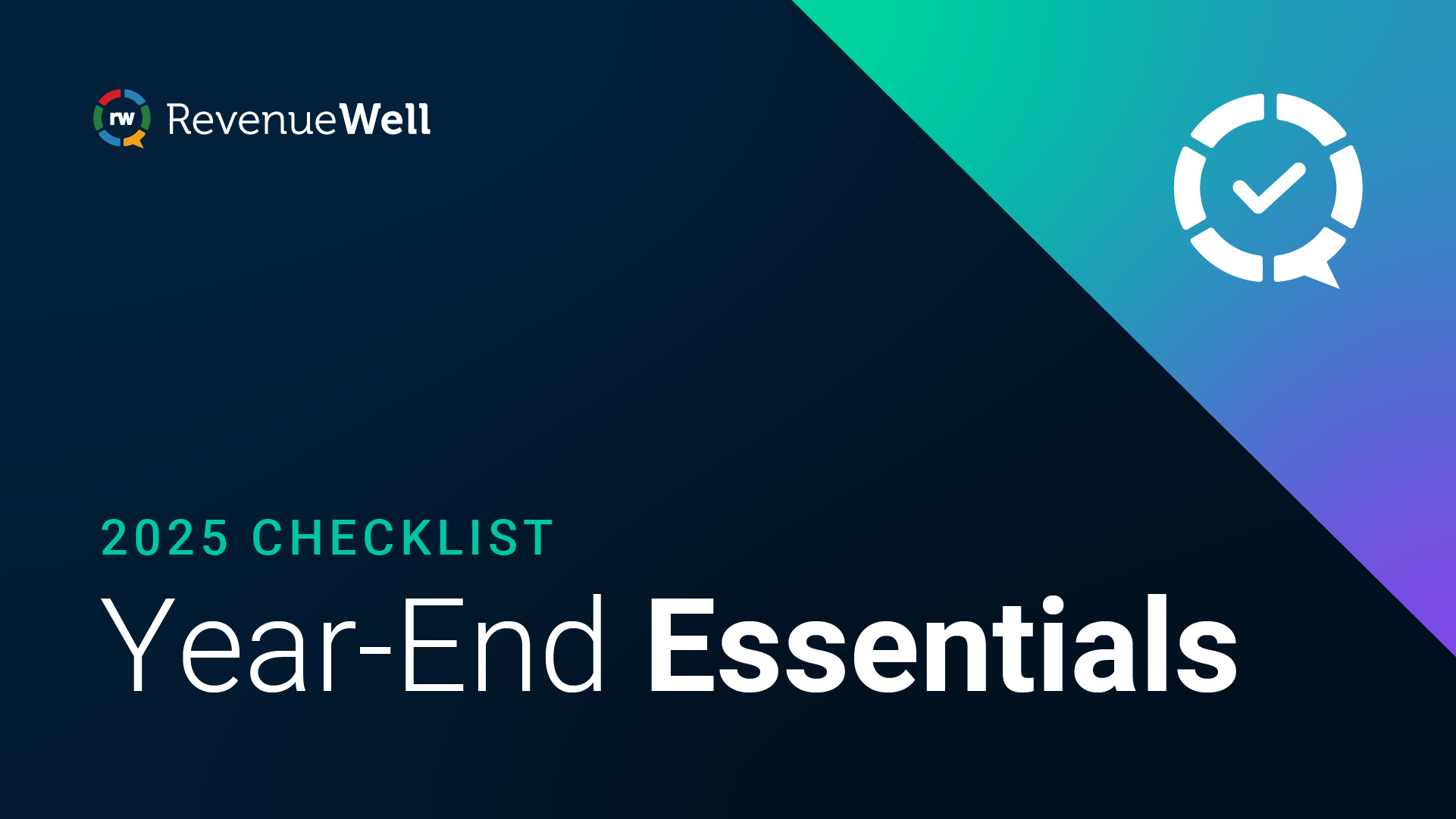March 2024 Product Release Notes

The wait is over! Dental insurance verification is now available. With insurance verification, you can automatically verify your patients’ eligibility, history and frequencies, and full breakdowns, right within RevenueWell. The system engages a powerful pair - provider portal data and clearinghouses - so the information you receive is accurate and reliable. This enables you to have transparent financial conversations with patients. Keep reading to learn more.
Dental insurance verification

How it works
- From the Appointments List within Scheduler, you’ll be able to see the insurance status of each patient for that week. The system automatically verifies insurance four days prior to each appointment.
- You’ll receive a comprehensive verification report for the initial appointment following the insurance renewal date.
- You’ll receive an eligibility report for subsequent appointments within the same insurance year.
- The reports are generated as PDFs which you can use to put together cost estimates.
How to set up
To get started, you must take a few steps to configure their insurance verification settings. This involves adding your provider portal credentials to RevenueWell for the system to be able to automatically verify insurance. Note that some providers will require multi-factor authentication. Watch this quick video to see how to enter your credentials step-by-step.
Insurance verification statuses

Here are the verification statuses you’ll see and what each one means.
- Insurance Verified means the system was able to verify the insurance and provide an insurance and/or eligibility report.
- Verification in Process means the system is verifying the patients’ insurance but hasn’t provided the results yet.
- Needs Attention means the system can’t automatically verify the insurance due to setup issues or missing patient data. In some cases, you can fix the issue and rerun the verification. Some of these cases include missing patient information, insurance provider not setup, incorrect credentials and/or incorrect URL for the insurance provider portals. Note that there are additional cases why the system can’t verify insurance, which you can read about in the Help Center.
- Self Pay means your patient isn’t using insurance and is paying out of pocket. You can set this status manually or run an automated verification if you have the insurance data.
- Manually Verified means your team manually verified the patient and didn’t use the automated verification.
- Insurance Inactive means your patient doesn’t appear to have active insurance based on the available data in your system.
- Carrier Not Setup means the insurance carrier linked to the patient isn’t linked to any credentials in the system. You can either create a new credential for the carrier or connect to any existing one.
- Patient Data Missing means the data needed to run the verification is missing from the patient setup in their PMS.
- Verification Unknown means the system hasn’t run the verification yet because the appointment is too far out. This shows up on appointments that are more than three days out since the system runs the verification three days before the appointment.
For more information on insurance verification, check out the Help Center articles and videos.