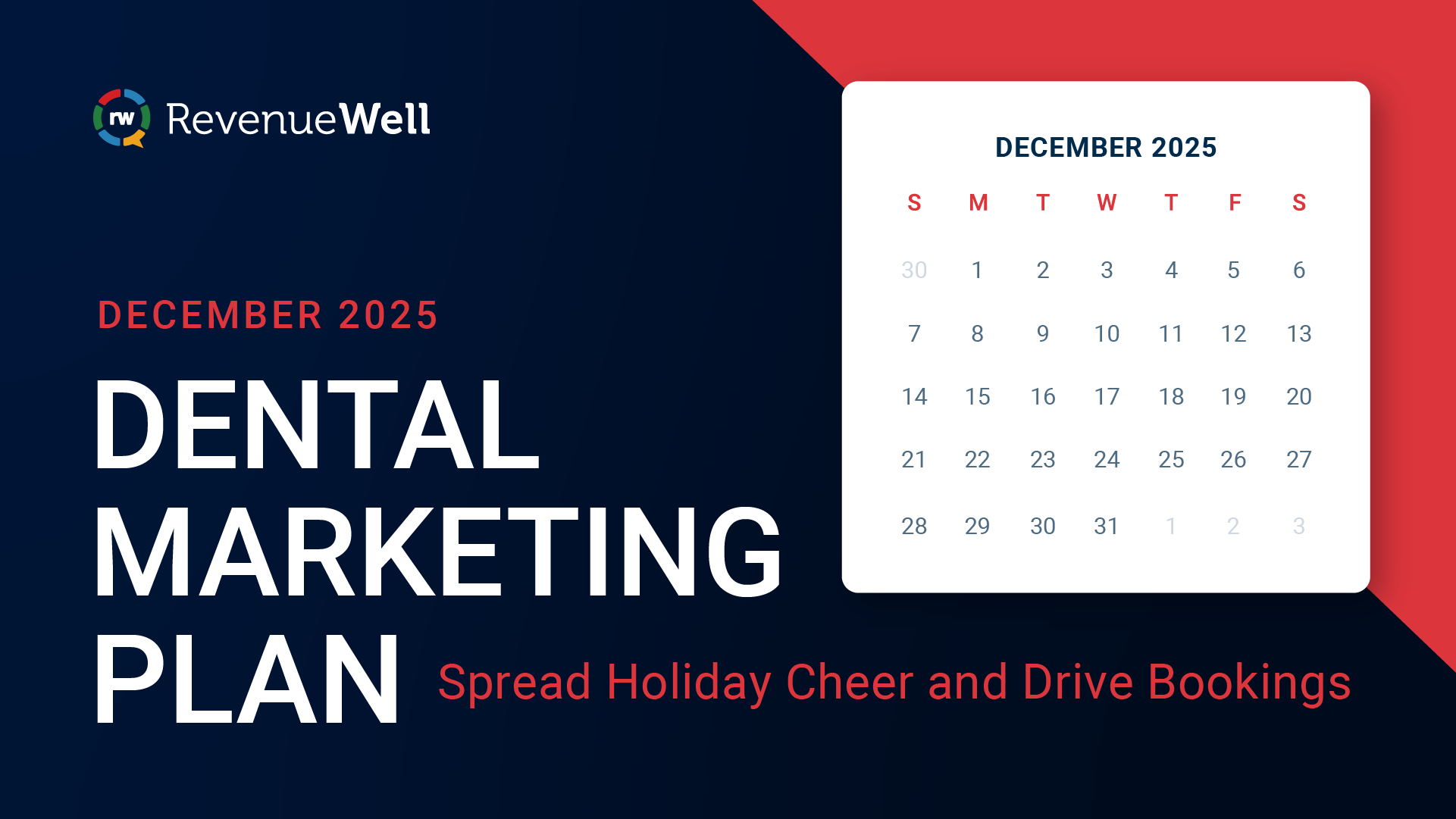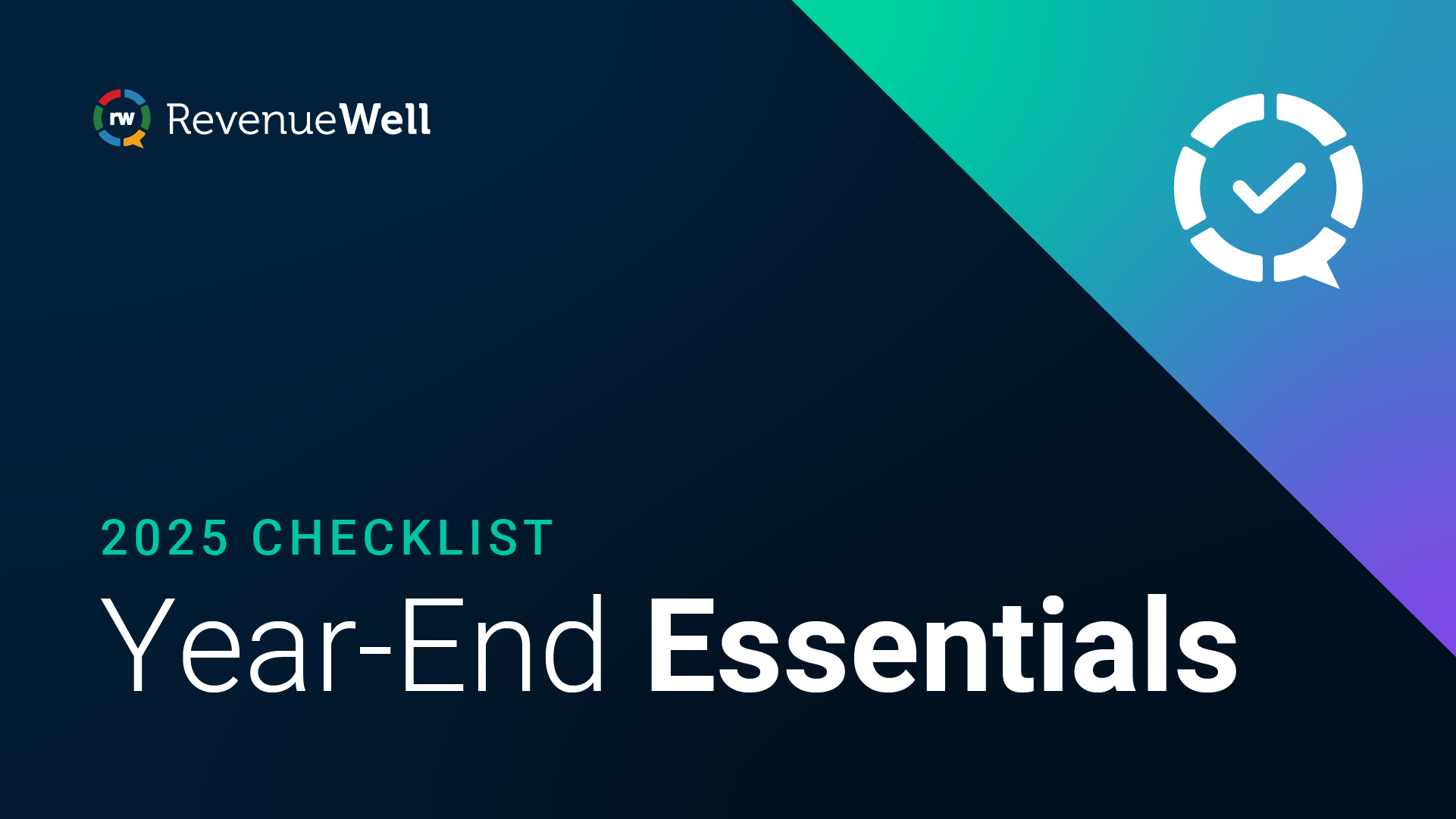April 2024 Product Release Notes

In this month’s release, there’s a clearer way to connect your carrier credentials to the carrier portals when you’re configuring your Insurance Verification settings. You can also automatically sync your insurance verification forms to your PMS. Keep reading to learn more.
Dental insurance verification
- The Carrier Settings has been given a makeover. You can now see a list of carriers pulled from your PMS and what percentage of patients are covered by each carrier, giving you clarity on which ones to prioritize for set up. Within each carrier, you can select Edit to do one of the following:
- Create a New Credential: This enables you to turn on insurance verification for this carrier. You have to enter the login credentials for this carrier portal.
- Link to an Existing Credential: This allows you to connect other carrier names from your PMS to carriers you’ve already setup, helping simplify scenarios where you have multiple carrier names representing the same carrier.
- Set as Auto Self Pay: This means a patient will be paying out of pocket or is part of a membership program.
- Insurance verification forms can sync to your PMS, so you have a connected workflow and consistent insurance information across systems. Located in the Insurance Verification Settings, there’s a new tab called PMS Sync Settings where you can choose to sync those documents to your PMS. This means that insurance forms can be automatically stored in their document libraries as PDFs. Insurance verification forms sync to Dentrix, Dentrix Ascend, Eaglesoft, and OpenDental. Note that Denticon doesn’t allow PDF writeback, but you can always download the insurance form and upload it to your PMS.
For more information on insurance verification, check out the Help Center articles and videos.